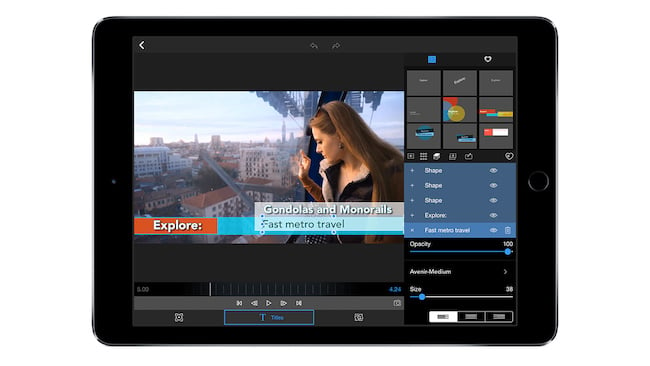
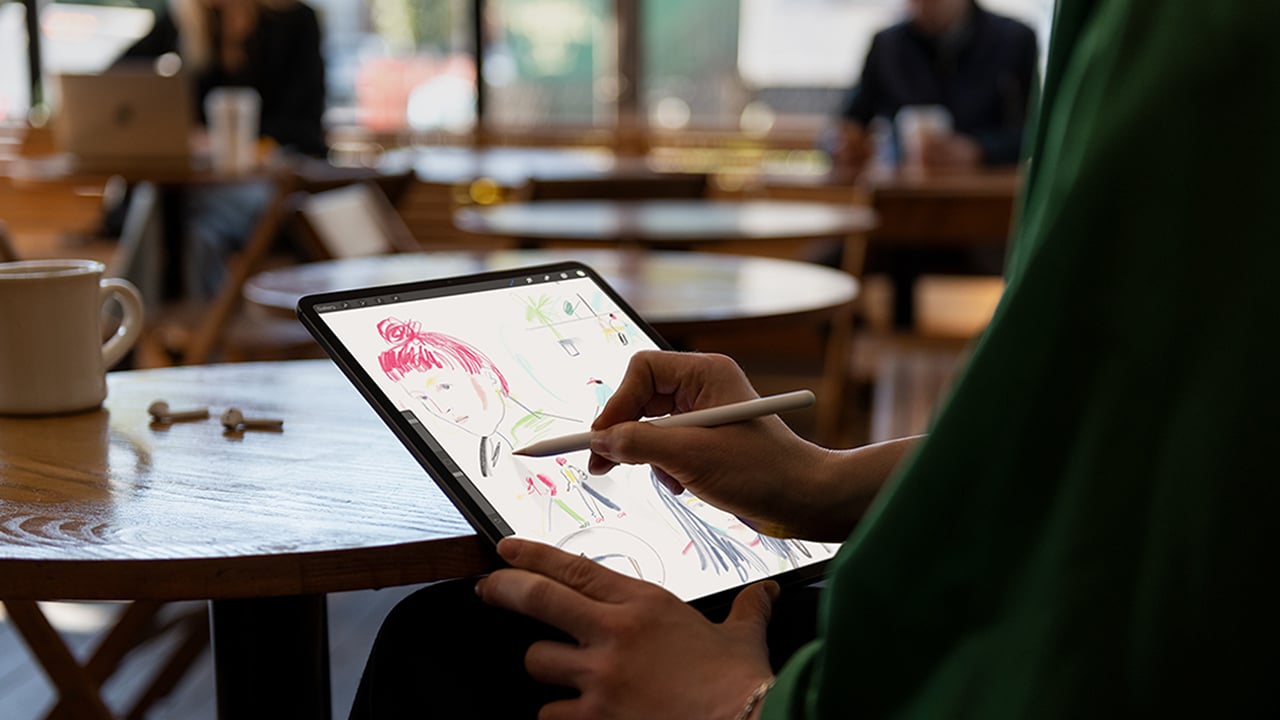
Review: We conclude our comprehensive review of the 2018 iPad Pro with a look at how to extend its functionality with accessories.
For content consumption, a tablet that stands alone should be all your need. For professional use, however, you’re typically going to want extended functionality via a variety of accessories. Whether it’s the Apple Pencil for artistic purposes, a keyboard or an SD Card reader for importing content. So let’s get into those details.
USB-C
The iOS experience has long been symbolised by proprietary cables, first with the 30-pin connector then, from 2012 onward, Lightning. Step-by-step, their importance for installing, syncing and backing-up iPhones has diminished and moved to the cloud. The arrival of wireless charging in 2017 means once critical cables are now almost irrelevant.
Which is why USB-C on iPad is so interesting and unexpected.
The USB-C port on the iPad Pro uses the latest USB 3.1 gen 2 spec and is capable of 10Gbps, or double the 5Gbps of Lightning’s USB 3 spec, and this is what makes driving an external monitor at 5K possible.
Why you want to do this is one of the key questions Apple has left mostly unanswered.
iPads have long been capable of screen mirroring, via cable or wireless AirPlay. In PowerPoint and KeyNote, presentation mode allows for full screen external displays while the iPad shows a useful timer and any notes you’d like to refer to. In this very niche application, dual screen has long been great.
Other than though, applications are scarce. iPad applications are built around touch. With no touch interface on an external screen, or cursor/mouse UI, it’s a very limited experience.
Basically, Apple’s own marketing imagery showing a USB-C connection to an external monitor implies a level of support that really isn’t there yet.
iMovie should be the poster child for this kind of functionality and was in fact updated just a few days after launch to support an external display. Click the extend button and your preview window snaps to the external screen at full width - which is great for seeing the content at its display size.
However, the iPad screen itself doesn’t really make much of this. It retains the preview window and offers no UI enhancements. It’s possible to imagine the iPad pushing a preview window and timeline to the external monitor, while the screen provides an endlessly configurable editing environment. But right now it’s super minimal. Hopefully there will be more to come.
Ideally, the iPad should provide the means for superb on-the-go, single screen editing while also supporting a dual screen Mac type experience - either to simply polish an existing edit or for a more in-depth editing experience without needing to be handed off to an actual Mac. It’s easy to think serious editing needs a desktop computer, but it’s not necessarily true now. For a commercial targeting YouTube, a corporate video for an intranet, a wedding video to be shown on a 4K HDR HDTV fed by Apple TV is a Mac/PC mandatory?
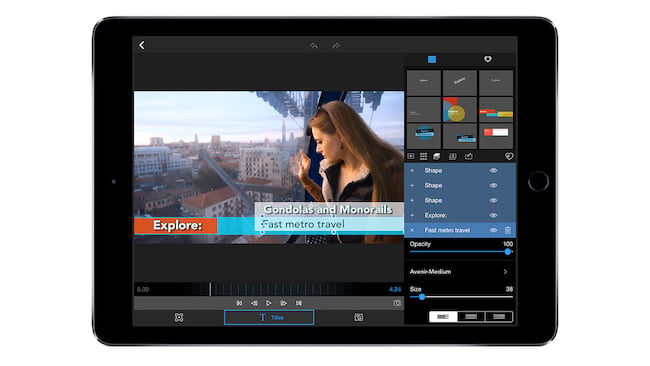
LumaFusion (shown on an older iPad)
LumaFusion is the most advanced NLE on iOS right now.
iMovie and Adobe’s Premiere Rush exist primarily as lightweight mobile apps that can feed a quick edit into desktop counterparts for the heavyweight work.
Developed by veterans from Pinnacle, LumaFusion is the most useful lens for seeing what an iOS FCPX or Premiere could be. Version 1.7 has just shipped and before the end of the year we’re promised a Pro I/O Pack with support for full screen preview on an external monitor. At $30 this expansion it will cost more than the app itself, but will also include batch export and .xml project export.
With a Lightning based iPad, external monitor support is limited to 1080P. The 2015 Pro iPad actually featured updated ports capable of USB-3 rather USB-2, but it’s fair to say not much was done to exploit it.
USB-C opens the door to 4K and even 5K outputs. Equally important, it’s no longer a proprietary Apple standard dependent on building a bespoke all-new eco-system. However, its openness inevitably comes with teething problems.
It’s natural for iPad owners to look to the Apple Store for solutions and Apple’s own £75 Digital AV Multiport Adapter has its product description updated to name check iPad Pro 2018. However, that’s an expensive dongle which is in any case limited to 4K 30Hz.
For full 5K, you need a high-performance USB-C cable and a USB-C monitor. Thunderbolt also uses the USB-C port, but of course this isn’t the same thing - if you plug-in a Thunderbolt device iOS helpfully informs you it’s not compatible - and the number of USB-C monitors is extremely limited right now. So if you’re just going to make do with HDMI, what does Amazon offer?
My first option was a HuiHeng USB-C to HDMI adapter for £14 that has many positive reviews for how well it works with MacBooks. With the iPad Pro, I got a USB-C icon and then external output indicator but no actual signal. However, a simple £17 Uni USB-C to HDMI cable worked absolutely fine. As you’d expect, the official Apple adapter also worked fine... except for that one time I plugged it with a locked screen and the iPad had its one and only hard crash. This seemed to be a one off bit of bad luck, but as an aside restarting a Face ID iOS device has its own odd button combination that needs the correct timing. Easy when you know how. And if you need iTunes to wipe the iPad, it’s a good idea to get your MacBook authorised as a trusted device before it crashes. And if you don’t have a shiny new USB-C MacBook, you’ll need a USB-C to USB-A cable.
Once you’ve succeeded in getting your iPad outputting to an external screen, it will normally simply mirror the iPad 4:3 screen and that means heavy letterboxing. At this point you begin to also appreciate Apple’s interest in a high resolution output. The razor-sharp retina text in MS Word, for example, looks much more retro when blown up on a big screen at 1080P resolution.
Bluntly speaking, the potential of USB-C for external displays is superb, but it needs more app support, smarter output technologies in iOS for up scaling and, most controversially perhaps, a pointing device with onscreen cursor - AKA mouse or trackpad so you can directly interact with the external display without needing to look down at the iPad.
Another example of unrealised potential is iOS and external storage. Hard drives and thumb drives don’t register. SD cards when used with the official adapter allow you to import photos and video, just as Lightning adapters did, but it’s only specific file types and they can only be recognised by the Photos app.
At the iPad launch event, photographer Austin Mann showed the press how he got amazingly fluid Lightroom performance from a new iPad Pro with 50 megapixel RAW images from a Hasselblad H6D-100c camera. This includes importing into Photos via a USB-C CFast, then moving over to Lightroom and erasing the Photos versions - something that can be neatly automated by a Shortcuts workflow but is, well, less than elegant.
It’s perhaps unkind to focus too much on this when the actual performance of the iPad Pro in dealing with these huge images is so amazingly fluid on such a slender, fan-less device. Apple put significant engineering effort to add USB-C to the new iPads, you have to believe the software support to exploit it can’t be too far off.
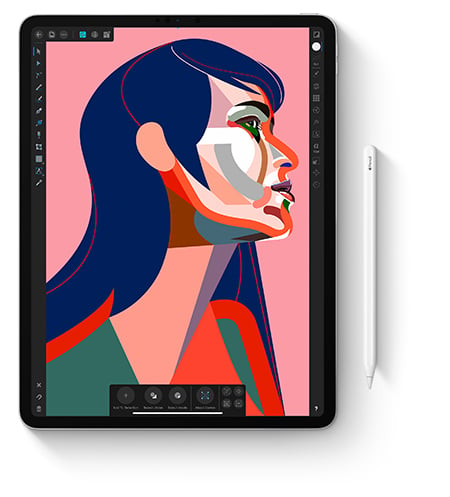
Pencil 2
While its (excellent) performance is unchanged from the original Pencil, almost everything else is changed for the better. There’s even a double-tap feature which, in Notes, flips between draw/eraser and is app specific. While basic, it’s handy and tear downs (plus early beta’s) suggest the tech is capable of more elaborate gesture control in future.
The glossy original Pencil has become a little shorter, a little easier to grip with a matt finish and magnetically clips to the top of the iPad in landscape mode. The magnets are cleverly arranged to guide the Pencil into exactly the right position where it charges automatically and also pairs to the iPad. The difference in pairing is likely the main reason for the incompatibility with previous gen Pencils. The magnetic attachment is reassuringly strong, but a side-ways knock will dislodge it and if you want to hold the iPad in portrait mode it’s an encumbrance.
More significantly, there’s still no system-wide support for hand-writing recognition. Apple’s own vastly improved Notes app accepts hand drawn text and parses it for text to aid search, but doesn’t transform it into standard text for copy/paste. Nebo remain the main go-to app for that application. There’s also a host of PDF apps such as PDF Expert and Liquid Text that fully exploit the Pencil for sophisticated mark-up, with both swiftly updated to support the new double-tap feature.
It’s nice that as with Microsoft’s Surface, a tap of the screen with Pencil launches the Notes app to quickly jot text without even unlocking. Digital art packages like Photoshop, Affinity Photo and Procreate make good use of Pencil, and currently do most to justify its price, but it’s also surprisingly good with iMovie and LumaFusion. Precision edits on the timeline with Pencil may not beat a pro mouse, but is certainly a level above finger gestures on a TrackPad and is really just a pleasant way of interacting.
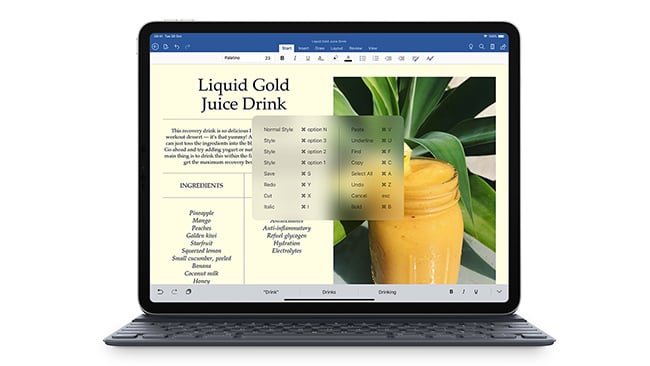
Smart Folio Keyboard
The Smart Folio Keyboard’s aesthetics perfectly match the more austere, business look of the 2018 iPad Pro. The unsightly hump where the tri-fold cover conceals the keyboard is gone. It’s a simpler approach now. The rear of the case is a flat plane that snaps against the iPad’s back where the majority of the new 102 magnets sit while the keyboard itself sits against the screen when closed.
In action, it takes a little getting used to. There’s no feet to indicate which side is down (or protect against cruft on a work surface, so you need to get the hang of the positioning and how to prise open the case correctly, detaching the lower half of the iPad away from the cover before snapping into one of two angled positions.
Just as with original, there’s no delay for pairing, no need to charge the keyboard.
The fabric covered keys feel much the same as the ASK. Possibly a little stiffer, but that’s likely just the newness. It’s unlikely anyone would ever prefer this keyboard, but it’s serviceable enough with more keyboard travel than the MacBook 12-inch. Also, by being a sealed design, there’s no way for crumbs or dust to affect it.
On the negative side, there’s no longer an option to fold the keyboard behind the screen in a viewer mode, but by being simpler and heavier the new keyboard is better for typing from your lap.
Compared to competitor products with backlit keys, trackpads and infinite angles of display, the new Pro keyboards marginally move things forward for Apple but don’t provide any competitive advantage at premium, increased price point.
Fortunately, the iPad itself seems much better suited to third-party options than any previous generation. The magnetic back and squared off edges should make a neat fit for Brydge’s ongoing quest to transform iPads into MacBook lookalikes and the company has already teased a design due next year.
Bluetooth 5.0 offers faster pairing, year-long battery life and the option to use a keyboard detached for better ergonomics when working at a desk.
Conclusion
Apple’s long awaited refreshes to the MacBook Air and Mac mini delivered on almost everything expected of them without ever seeming anything other than holding actions. Reassuringly competent and well-engineered hardware to keep the Mac relevant and competitive.
The 2018 iPad Pros are everything the new Macs aren’t. While the 2018 MacBook Air gets Touch ID first introduced in 2013, the iPad Pro’s get the very latest iteration of Face ID. The Air has a low power, mobile optimised Intel Core i5-8210Y dual-core CPU. The iPads get the Apple developed A12X with eight cores, 7-core GPU plus the eight-core neural engine. The Air iterates on an established design while the iPads have an all-new industrial design and really let’s not get into cameras and AR applications...
It’s unfortunate that the 2018 iPad Pro’s arrive without the killer apps and iOS features to fully exploit their potential. But stepping back to see the broader picture, there’s no question where Apple’s focus is. The Marzipan initiative to make apps easier to port between platforms will be opened to developers in 2019 and it’s natural to expect further advances in iOS 13 now that iOS did its bug fixes and performance optimisation with iOS 12.
In the past, Apple’s limited resources and the vast potential of iPhone worked to effectively marginalise iPad. The plateauing of smartphone sales will hopefully change priorities and Apple’s stalled 6% PC market share should mean indicate a key focus for growth. The original iPad had meteoric launch sales due to its entry level pricing - a consumer A12X iPad with keyboard could be the breakout hit that these premium priced Pro’s can’t.
For right now, the 2018 iPad Pro’s offer vast potential without that much new capability over the previous gen. But even in this regard, writing this review and setting up the iPad as new is to see how changing capabilities in new features and apps make iPad such an exciting platform again.
Tags: Technology


Comments