
 The Panasonic EVA-1 has a clever way of being controlled
The Panasonic EVA-1 has a clever way of being controlled
Panasonic’s remote control app for the EVA-1 camera works wirelessly and gives full access to the cameras menus and functions.
Cameras used to be simple devices that were more engineering and metalwork than electronics. There was little need for complexity. All you’d need was a roll of film and some basic controls.. The camera didn’t make the images: the film did.
Now that cameras are digital, there’s almost an infinite degree of adjustability and variability - especially these days with Cinema Log modes and HDR.
There are different ways to approach this myriad of controls. Some would be useful to adjust frequently and are good to have a dedicated switch or button, others may be adjusted less frequently, and a nested menu is all that’s needed. Panasonic’s approach has been to mix dedicated controls, a nested menu system,handgrip buttons, a touchscreen interface, and various adjustable displays to allow the user to interface with the EVA1 camera in whatever way they prefer. This gives the capacity to control a huge range of functions, with a high degree of flexibility too. But sometimes the best way to control a camera is to get those controls off the box itself.
The EVA-1 Remote Operation Panel
Now, there’s an answer to this. It’s the Panasonic EVA1 Remote Operation Panel (EVA ROP). It’s an app for IOS and Android (see below for details of compatibility) that breaks out all the controls from an EVA1 to an easy-to-use wireless touchscreen device.
The EVA1 is new generation of camera that’s capable of exceptional quality with a range of features to match - including a 5.7K sensor for a genuine 4K output and dual native ISOs.
The new camera is quite small. This increases its flexibility: there are places you could use an EVA-1 where you couldn’t fit a larger camera; but that can mean that there’s no good access to the controls on the camera itself.
Wouldn’t it be great if instead of tiny controls on a camera, you could access all of its functionality on a big, wireless, remote screen - or even your phone!
That’s the thinking behind the Panasonic EVA ROP.
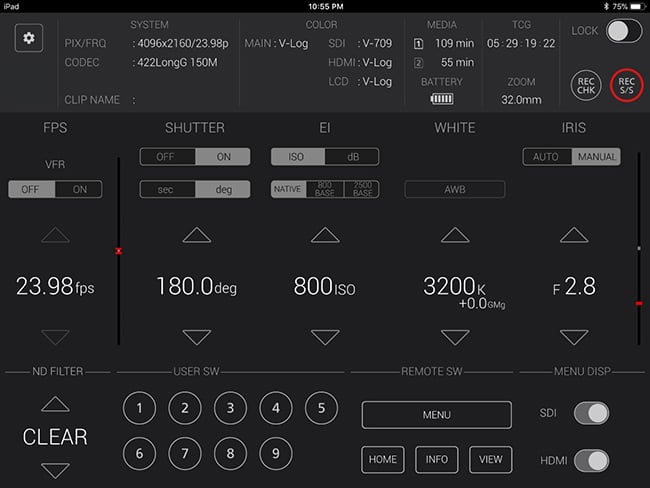
A remote control that’s an app. An app that’s a remote control.
It’s an IOS and Android app (it works with all IOS devices running IOS 9, 10 or 11. It only works with Android tablets - it’s not possible to guarantee which because of Android fragmentation and slow updates).
Let’s take a closer look. (Just to save time we’ll call the Remote App “ROP”, which means “Remote Operation Panel”).
The ROP has a beautifully designed user interface that takes up the whole screen of host phone or tablet. It has access to all the electronic controls on the camera itself. It even works in two directions: you, the user, can instruct the camera, and the camera can tell you what “state” it’s in. This means that the ROP and the camera will never give you false or inaccurate information.
Heads up
Along the top of the ROP is a “Heads Up Display”. It’s a quick overview of the camera. In the centre, prominently displayed, you have the camera controls you need to get to most often, and fastest: FPS, shutter, exposure, ISO, White Balance and Iris. These controls justifiably take up more than half the display and give you either coarse or fine control, so you can get close to your ideal setting, and then fine tune it for complete precision.
On the bottom row there are controls for the ND filters. On the camera, these are motorised glass filters for 2, 4, and 6 stops of ND, accessible with simple up/down buttons.
There are 9 user-defined buttons, which can be assigned to control any of 28 options like autofocus or autoexposure. You can even assign functions that are rarely used most of the time but which might be important for a particular shoot: infra red mode, for example - or even “delete last clip” - a mode you might not need all the time, but which on occasions could be incredibly useful.
Next are four “rapid” views that get you to the camera information you need.

Menu
From here, you can get into all menus - the whole menu tree of the camera.
There’s no limit to how deep you can dive into the menu tree. If it’s on the camera, it’s in the ROP.
This is a huge advantage. If you can’t get to the camera or are wary of accidentally moving it, the ROP allows you to confidently change settings without physical contact.
Home
This is the “home information” view:it’s the key status information display that you usually see on all modern cinema cameras. The Home screen also allows access to popular controls. There’s basic information and shortcuts to other settings and adjustments. It’s just another way to see the controls and another way to work with the camera.
Info
Info lets you see the status of all the different areas of the menus, both audio and video. It’s an information display broken down into different areas. It means you don’t have to dig through menus to see what the settings are.
View
Switches the camera’s output back to the pure video, unadorned with the “Home” display information. You can set the SDI nd HDMI outputs independently to switch between these modes or remain always on the View mode.

Remote lens control
Something new with the latest firmware update: Remote controlled lenses;
Canon makes a pair of Compact servo zooms in EF mount, an 18mm - 80mm and a 70mm - 200mm. Panasonic has made these remotely controllable - Iris, Auto focus, and zoom. So the ROP will talk to the lenses through the EVA1.
With the ROP, you can now have a complete control - including lens adjustments - in a small “studio” set-up. It means you can set up the camera out of reach - near the ceiling for example, and control it all through the ROP app.
Remote white balance
There are certain adjustments while shooting that you can't quickly and easily do on the camera itself, which you might want to do remotely using the ROP because of shooting conditions.
For instance: If you’re moving from an interior scene to an exterior location, it’s inevitable that the white balance will need adjusting. With the ROP, it’s easy to set a user-configurable control to go from one white balance to another, at exactly the point in the shoot when the white balance changes.
Dual ISO switching
The ROP is intelligent enough to understand how you might want to use the dual native ISO settings on the camera.
The EVA-1 has two native ISO settings. Apart from light sensitivity, everything else is the same at the two positions, including the noise floor. You can of course switch remotely between the native ISO 800 and ISO 2500 - you can set up user assignable buttons for this.
But you can also set up an offset from one of the native ISOs, and if you do, the ROP will remember this too. So, for example, if you have set your base ISO to 800 and you set the gain to 400, the ROP will remember to apply this ISO to the camera when you select the 800 ISO setting. This actually requires fewer button pushes than on the camera itself.
You can't do this on the camera - it would be at least two button pushes. You could move the camera from a bright exterior at ISO 800 gained down to ISO 400 indoors to a dark space and switch to ISO 2500 gained up to ISO 5000. And you could make that ISO switch with a single tap on a tablet.
A working mode for everyone
The Panasonic EVA ROP has multiple faces for different users. For camera operators from the cinema world, there’s the home screen: fast and familiar.
For menu divers, there’s access to the deeper structure of the camera’s operating system.
Above all, the ROP was designed for effective remote control and to avoid the sensation of being faced with a “wall of buttons”. It’s another way to interface with the powerful EVA1.
To find more information on the EVA1 visit (US) and (Europe) and you can also download the EVA ROP for iTunes and Android.
Tags: Production


Comments