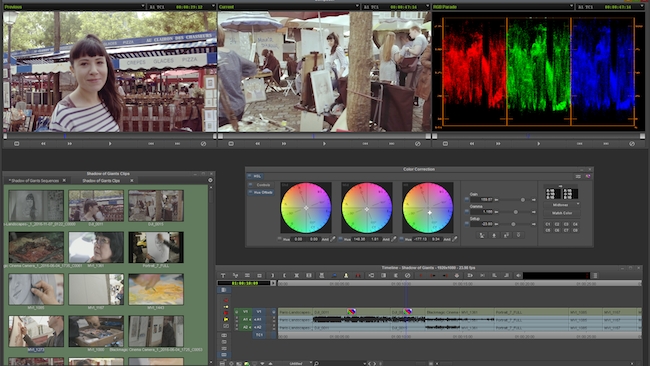
RedShark Review: So, we know you can now get a cut-down version of Avid Media Composer for free. But is it any good? Arthur Ditner has been driving the full-fat version for a decade and he reckons it is very much worth the download.
I’ve used Media Composer off and on professionally for 10 years now. It is my go-to platform for story-telling editing. Other NLEs most certainly have their distinct advantages, but with Avid the timeline is fast, fluid, and allows me focus on the edit. I’m a faster Editor when I’m driving a Media Composer.
I’ve always worked at facilities rather than freelance, so I’m always working with someone else’s gear. From time to time something will come up where I’ll need to edit at home, and I’m never sure exactly sure what my workflow would be. It might be a short film, a demo reel, a music video, storyboards, or just an assembly cut. At $49.99 a month, Media Composer is decently priced, but I admit I’ve never pulled the trigger and purchased a seat.
Like many Editors I became very excited with the announcement of Media Composer First at NAB 2017. Can I actually do anything with it you ask? Well, I’ve just got the software installed and I would like to share some of my initial impressions.
First Up – This is Avid
My initial impression was “this is Avid… good!”. This isn’t a baby version of Avid, that dumbs down the tools and holds your hand. This really feels like the Media Composer I know and love. I started with a few keyboard shortcuts and the muscle memory fell right into place. If you are new to Avid this can be a little intimidating, and that’s why Avid has included learning resources. From the initial download page, to a friendly email, to launching my first project – I’ve been asked three times if I want to learn how to use Avid! This is a good thing as a common complaint from those new to the Avid fold is that it isn’t immediately apparent how it operates.
Setting up a Sequence
During the project start splash, nothing directed me as to what my raster dimensions or frame rate would be. I found the Media Creation tab under Settings, just where it should be. Open this and… SD codecs from the Meridian age! Is this a rebadged version of Xpress? I hover over the Format tab and see I’m in a SD project?
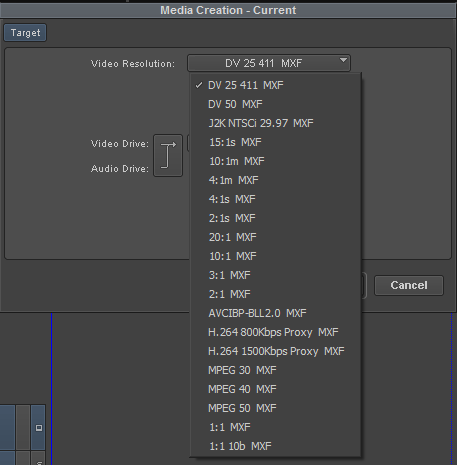
Codecs from the Meridian age!
And SD to boot
Turns out that you decide what your raster size and frame rate will be once you’ve cut media into a sequence. A prompt:
This was a little confusing, why even have SD options at all? That stuff is absolutely ancient. Perhaps someone out there is sitting on piles of 14:1 encoded media? Well, I can take comfort in knowing I can now freely encode legacy codecs at home!
Finesse
Other things I enjoy about Avid are here. The Colour Corrector is here, along with the scopes panel. However the Curves page is nowhere to be found.
The 3D Warp is here, with all of it’s excellent keyframe tools and Bezier handles…
As is the Title Tool…
And the Motion Effect Editor is here, without the Fluid Motion blend modes.
Incoming
This was my first time using the Source Browser, a recent addition. I found it to be a nice way to navigate media folders. I had the option to either link or transcode media, since Avid has two file management systems.
The Avid MediaFiles folder is here, at the root of the pre-determined drive, and functions the same way as Media Composer. Any media I create local to the machine will be saved here. You can also import media into Avid in a round-about way using this folder tree. I dropped MXF media created in Davinci Resolve and the results populated within the Media Tool.
The Media Tool is a handy way to manage your media. You can import media with it created in outside applications.
Limitations
You are limited to 4 video tracks and 8 audio tracks. This is more than enough for basic story telling editing and adding the occasional title. 8 audio tracks however is a little limiting. Even a simple promo or infomercial would need more tracks than that.
I can’t seem to find any way to change the sequence timecode to drop-frame. This most certainly would be crippling for any broadcast use.
No EDL or AAF export, means virtually no interop with other systems – Avid or otherwise.
AAX plug-ins are supported, but only from the Avid Marketplace, meaning you will not be able to install the freely available HitFilms Ignite Express or Fusion Connect, but you can purchase a full blown Baselight.
Outgoing
This is probably the most important aspect of working in Media Composer | First. How can you get media out of the platform? The export page is pretty barebones, there are presets for creating YouTube or Vimeo optimized H264 files. But DNxHD is the alternate option, with no strings attached.
The highest quality output available is DNxHD 175X at 1920x1080. By outputting DNX media, I was able to bring those outputs into other pieces of edit software with no issues. So it is technically possible to edit and finish in broadcast quality.
Adobe Premiere understands DNX175X media created by Media Composer First
Does it make the cut?
Being a long time Avid fan, I will most certainly have Media Composer First installed at my home office moving forward. It looks and feels like the Media Composer I know, and for cutting demo reels, short films, even simple corporate video – this is absolutely perfect. At least as long as DNx175X remains an export option!
The Avid Marketplace is currently a little bare, but I hope the company moves towards a freemium model a la Hitfilm or Pro Tools First. For instance I would like to be able to export AAFs, so I would consider purchasing just an AAF module if that were an option.
I think it’s great that there are more educational tools like this available that allow you to continue learning at home. If you are a student, or starting a new job that uses Avid and you need to brush up – download this right away and check out the tutorials!